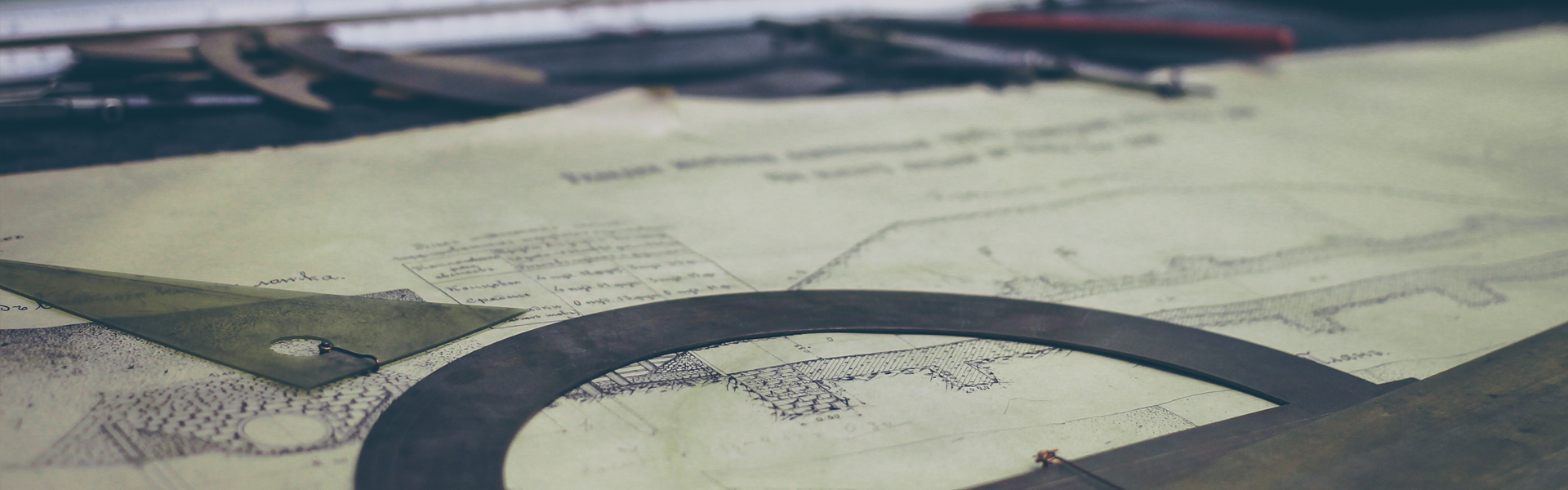프레임레이아웃
프레임레이아웃 안에서 자식뷰들은 등장하는 순서대로 화면에 표시된다.
뷰의 가시성을 제어하려면
android:visibility="visible"
android:visibility="invisible"
코드로 가시성을 제어하려면 setvisibility(View.VISIBLE); 과 같은 형태로 제어한다.
테이블레이아웃
일반적으로 행은 TableRow에 의해 생성되지만 일반적인 뷰 객체도 하나의 행으로 넣을수 있다.
예)
<TableLayout>
<TableRow>
<TextView android:text="주소"/>
<EditText android:text="서울시 종로구"/>
</TableRow>
</TableLayout>
<TableLayout>
<TableRow>
<TextView android:text="이름"/>
<EditText android:text="김똥개"/>
</TableRow>
</TableLayout>
아래와 같은 형식으로 된다.
|
주소 |
서울시 종로구 |
|
이름 |
김똥개 |
테이블 레이아웃에서 모든셀들의 너비는 자동으로 결정
layout_width로 wrap_content를 지정해도 강제로 match_parent로 설정된다.
하지만 각 셀들의 높이는 layout_height로 지정가능
속성
stretchColumns 1을 넣으면 1번째 열은 내용물에 따라서 늘어날 수도 있다는것을 나타낸다.
shrinkColumns 열을 축소하려면 사용한다.
collapseColumns 열을 감추고 싶을때 사용한다.
'안드로이드' 카테고리의 다른 글
| 레이아웃:AbsoluteLayout (0) | 2015.03.12 |
|---|---|
| 레이아웃:RelativeLayout (0) | 2015.03.12 |
| 레이아웃:LinearLayout (속성, 가중치) (0) | 2015.03.12 |
| 레이아웃: 레이아웃의 종류들 (0) | 2015.03.12 |
| 사용자인터페이스:이미지뷰 (0) | 2015.03.12 |